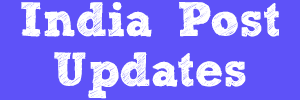India
Post Finacle Guide for Cheques Outward SO
Outward clearing in Sub Offices is
quite similar to Head Offices but little bit variation involved as mentioned
below.
The step by step procedure for lodging the outward cheques at Sub Offices is as follows
AT
SUB OFFICE LEVEL:
Lodging of Cheques in Counter PA login
1.Invoke HOMSO menu
2.Function - ADD
3.Click on GO(F4)
4.Then enter the following details as
mentioned below
Enter the account number
Account number to be entered in this
field should be as follows
For SB subsequent deposits enter the
customer SB account number
For remaining accounts subsequent
deposits (RD/PPF/SSA) enter the account id as SOLID+0017
For opening of New Account enter
SOLID+0382
Enter the amount
Enter the Cheque number
Enter the MICR code
Enter the Cheque date
Enter the Tran code as '10'
5.Click on SUBMIT(F10)
6.Then the system will display the
message 'Data Added Successfully'.
7.Repeat this process for all the
cheques.
Verification
of Cheques in Supervisor Login
1.Invoke HOMSO menu
2.Function - Verify
3.Enter the Date - Today's Date
4.Click on GO(F4)
5.Then the system will display the
list of cheques entered by the counter PA
6.Click on Submit(F10)
7.Then the system will display the
message 'Data Verified Successfully'.
Generation
of Report at Sub Offices
1.Invoke the menu HOMSOEX in counter
PA login
2.Then enter the following
Enter the SOLID
Date of Lodging
Select the File/Report type as
"Report"
3.Click on SUBMIT(F10)
4.Then the system will display the
message "File Generated successfully".
Viewing
the Report
1.Invoke HPR menu
2.Click on GO(F4)
3.Then the system will display the
list of reports generated in the background from the list of reports select the
report CHQLODGED.RPT
4.Then click on View details (At the
right side of the selected report)
5.Copy 'Print File Name'
6.Invoke the menu HTRFTOPC for text
file generation
7.Then the system will ask two
parameteres i.e., souce file and destionation directory
Enter the Source file as "
/finreports/CDCI_LOGS/RAMADEVI1996/CL13.rpt " (For Example Only)
Enter the Destination directory (Ex:
D:/ or C:/)
8.In our example we gave destination
directory as 'D' drive then the text file will created in that 'D' drive by
file name CL13.rpt
9.Send the cheques along with the
hard copy to HO(Head Office)
10.Text file created in the system
can be shared by email to the concerned HO.
AT
HEAD OFFICE LEVEL
The following steps are involved in HOS for handling both SOs cheques and HO cheques as mentioned below.
1.Open the Outward zone using the
menu HMCLZOH
2.Generation of text file foe each SO
by using the menu HOMSOEX (by selecting on file radio button)
3.Invoke the menu HPR to select
the generated file, click on the icon and view the file path.
4.Download the files at HO by using
the menu HTRFTOPC i.e., enter the file path and destination path where we want
to save in our PC(computer).
5.Upload the instruments of all the
Sub Offices by using the menu HCLUPLD
6.Entering the cheques received by HO
in the same uploaded zone by using the menu HOCTM
7.Suspending the Zone
8.Release to Shadow balance
9.Regularization of Zone.
India Post Finacle guide to know the MIS deposit limit for an individual Click Here
For India Post Finacle guide frequently used menus list Click Her
If you have any
doubts or if you got stuck with something, Please feel free to ask a question. Click here to ask a new question or start a
discussion.