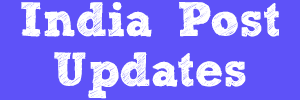Inventory movement in DOP Finacle will be done by the procedure mentioned below
Invoke the menu HIMC (Inventory Movement between Locations)
HIMC:-Stands for Inventory Movement between Locations
Inventory movement in DOP Finacle will be done in two stages i.e.,
1.Inventory movement from the external source(CSD in DOP terminology) to double lock ( Safe custody such as Treasury in DOP terminology)
2.Inventory movement from double lock to employee(supervisor)
1.Inventory movement from external source to double lock:-
Addition of Inventory:-
1.Invoke the menu HIMC
2.Select the Function as "ADD"
3.Then click on Go then the system will ask to enter the following as shown
Enter the from location Class as "ZZ"
Enter the from location Code ad "EXT"
Enter the To Location Class as "DL"
Enter the To Location Code as "DL"
4.Then click on ACCEPT
5.Then click on searcher for inventory class/type
6.Then the system displays the list of inventory available in the DOP Finacle
7.Then from the list of inventory i.e.,
- For Cheques inventory class is CHQ and inventory type is CHQ
- For newly introduced inventory class is KVN and inventory type as K1000,K10T,K5000 AND K50T.
- For old KVP inventory class in KVP ans inventory type is K10000,K50000,KV1000,KV5000,KVP500 and KVP100.
- For NSC 8 issue inventory class is NS8 and inventory type is N10000,NC1000,NC5000,NSC100 and NSC500.
- For NSC 9 issue inventory class is NS9 and inventory type is N10000,NC5000,NC1000,NSC500 and NSC100.
9.Then click on submit then system generates the transaction note it for verification.
Verification of Inventory:-
1.Invoke HIMC menu
2.Function - Verify
3.Enter Transaction ID
4.Click on GO(F4)
7.Then click on authorizer details
8.Then click on authorize then the system will ask to enter the password
9.Enter the password and then click on login then the system will show both from location and to location as authorized
10.Then click on SUBMIT(F10) then the system will show transaction id verified successfully
Note: Sometimes in a hurry we will forget to note the transaction id in that case click on the searcher at Transaction ID
Then the system will ask to enter the following as shown
Enter the from location class
Enter the from location code
Enter the to location class
Enter the To location code
Enter the From date
Enter the To date
Select the Status as "Entered but not authorized".
Then click on submit then the system will display the transaction id then select the transaction id and submit.
There is one more alternate method if anyone forget to note the transaction after adding the inventory i.e., HIMR
2.Inventory movement from double lock to employee(supervisor)
Addition of Inventory:-
1.Invoke the menu HIMC select the function as "ADD" then click on Go then the system will ask to enter the following as below
Enter the from location class as "DL"
Enter the from location code as "DL"
Enter the to location class as "EM"
Enter the to location code as "employee id select from the searcher"
2.Then click on ACCEPT
3.Then click on the searcher then the system will display the list of inventory available in the double lock (DL) then select the inventory from the DL
4.Then click on submit then system generates the transaction.
5.If anyone forget to note then follow the procedure mentioned above .
Verification of Inventory:-
1.Invoke the menu HIMC then select the function as "Verify" enter the transaction id and then click on GO(F4)
2.Then for verification we have to visit the authorizer details then click on authorize then system will ask to enter the password of the supervisor
3.Then click on SUBMIT(F10) then the system will show that transaction id verified successfully.